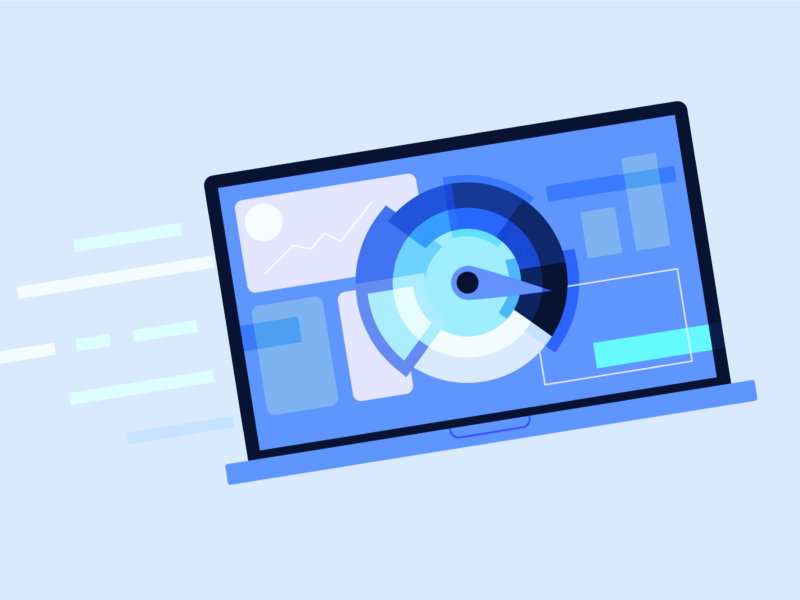Laptops may run slowly due to inadequate RAM or an overloaded processor. Outdated hardware or a full internal drive can also cause sluggish performance.
In our digital age, having an efficient laptop is vital for productivity and leisure. Users often encounter speed issues. These hinder their workflows or entertainment experiences, leading to frustration. Various factors can contribute to a laptop’s decreased performance.
These factors range from software-related issues, like running too many programs simultaneously. Hardware limitations, such as aging components, also contribute.
Managing these aspects is crucial for maintaining an optimal user experience. Old operating systems or a lack of maintenance might slow the device down. The first step in fixing performance issues is to find their causes.
Then, restore a slow laptop to its optimal speed. Regularly update the laptop. Declutter the internal drives. You could also consider upgrading the hardware. These strategies can improve a laptop’s speed and efficiency.
Table of Contents

Credit: www.amazon.com
Introductory Insights Into Sluggish Laptops
Laptops hold our digital lives together, from work to entertainment.
But when they start to crawl, frustration mounts.
User experiences take a nosedive.
Let’s delve into why your once speedy partner might now be gasping for breath in the fast lane of the digital highway.
Common Frustrations With Slow Performance
Picture this: an urgent task at hand and your laptop decides to freeze.
Slow laptops lead to a range of issues, disrupting daily flow.
- Long startup times leaving you waiting
- Applications opening at a snail’s pace
- Frequent program crashes
- Slow file transfers
These performance pitfalls are more than mere annoyances; they strike at the core of our efficiency.
The Impact Of Lagging Laptops On Productivity
Productivity plummets when a laptop can’t keep up.
Valuable time slips away, bogged down by buffering indicators and unresponsive software.
| Issue | Impact on Productivity |
|---|---|
| Extended Loading Times | Missed deadlines, wasted hours |
| System Freezes | Interrupted workflow, increased stress |
| Multitasking Failures | Tasks take longer, outputs reduced |
Understanding and addressing these slowdowns is key to restoring laptop longevity and your sanity.
Aging Hardware: The Speed Deterioration Over Time
Laptops don’t maintain their speed forever. Over time, the hardware ages. This leads to a decline in performance. Understanding the factors behind this slowdown helps users make informed decisions. It helps them decide about maintenance and upgrades.
Lifespan And Obsolescence Of Laptop Components
The performance of a laptop is a race against time. Certain parts have limited lifespans. As they age, they work less efficiently. Let’s explore key hardware pieces and their impact on speed.
- Battery: loses charge capacity; affects power and speed.
- Hard Drive: Wear and tear over time leads to slower data retrieval.
- RAM degradation can cause slow multitasking capabilities.
- CPU: Heats up with age, leading to throttling and slower processing.
How Outdated Specifications Limit Performance
With advancements in software, old hardware specifications can’t keep up. They lack the required speed and power to handle new applications efficiently.
| Component | Explanation |
|---|---|
| Processor | New apps need faster processors to run smoothly. |
| RAM | More RAM is required to juggle multiple applications. |
| Storage | Solid-state drives are quicker than older mechanical drives. |
| Graphics | High-definition content needs a powerful graphics card. |
Software Strain: Programs And Updates That Hog Resources
Laptops, like sprinters, start off full of energy. Over time, they can slow down. Often, too many programs and updates are to blame. They use up memory and processing power. This can make even simple tasks take longer. Let’s explore some common culprits slowing down our laptops.
The Curse Of Bloatware And Pre-installed Software
Bloatware comes on new laptops. These are apps and trials you did not ask for. They look harmless but eat up resources behind the scenes.
- Slow startups and shutdowns
- Less space for your own apps and files
- Constant background processes
Cleaning out these unwanted programs can give your laptop a boost. It frees up space and reduces the strain on your system.
Operating System Updates And Their Toll On Speed
Operating system updates are vital for security and new features. Yet, they can slow down older laptops. Larger updates need more system resources. Old hardware might struggle to keep up.
| Before Update | After Update |
|---|---|
| Quick response | Delayed actions |
| Enough memory | Memory fills up |
Consider increasing your laptop’s RAM. Or try reinstalling the operating system for a fresh start. Sometimes, turning off automatic updates gives you control over when to update and prepare your laptop for the changes.

Credit: predictableprofits.com
Digital Clutter: The Burden Of Unorganized Storage
Imagine your laptop as a room you must move around in. Too many things scattered around can slow you down. Your laptop feels the same way with digital clutter. Unorganized storage is not just about space. It affects how quickly your laptop works. Let’s explore why your digital workspace needs tidying up.
Effects Of A Cluttered Hard Drive On System Speed
A crowded dense drive struggles to operate swiftly. Your system needs space to breathe and work. When your drive is cluttered, it’s like a traffic jam inside your computer. Your laptop takes longer to find files, open programs, and complete tasks. Here’s why:
- Longer Search Time: Your laptop takes more time to locate files.
- Fragmentation: Files split into pieces and spread out, slowing down retrieval.
- Heavy Load: Programs run slower when the drive is near full capacity.
The Role Of Temporary Files And Cache In Reduced Performance
Temporary files and cache may seem helpful at first. They are designed to speed things up. However, when they build up, they do the opposite. Consider these performance hiccups caused by these unseen culprits:
| Temporary Files | Cache |
|---|---|
| Gather over time and use up space. | Outdated cache can confuse your system. |
| Can cause software conflicts. | Too much cache can slow down your browser. |
| Often left behind even after uninstalling apps. | Collects in the background without you noticing. |
Cleaning out these files can give your laptop a speed boost. It’s like removing all the unused apps and temporary data that no longer serve you. By doing so, your laptop finds what it needs faster, making it run smoother.
Malware Menace: How Stealthy Infections Slow You Down
Has your laptop been acting sluggish? It might not be aging hardware or cluttered software. Malware—malicious software—can slip through the cracks and cause serious performance issues. These stealthy infections can run unseen in the background, eating up resources and slowing down your laptop.
Identifying The Silent Performance Killers
Understanding the signs of malware is crucial. Look for:
- Unusual slowdowns that aren’t fixed by a reboot.
- Strange behaviors, like programs opening or closing without your input.
- Unexpected pop-ups warning of infections or offering fake software updates.
Running a trusted antivirus scan can help detect and eliminate these silent threats.
Protective Measures To Prevent Malicious Slowdowns
Don’t wait for your laptop to lag. Stay ahead of malware with:
- Regular updates to your operating system and applications to close security gaps.
- Real-time antivirus protection, ensuring you have the latest defensive software.
- Safe browsing habits, steering clear of suspicious websites and unsolicited downloads.
Empower your laptop with these protective habits and keep it running at optimum speed. Remember, prevention is always better than cure when it comes to malware.

Credit: www.wired.com
Inadequate Maintenance: Neglect That Leads To Lag
Your laptop might feel like a slow-moving sloth. Often, this sluggishness stems from inadequate maintenance. Picture a car never serviced; it’s bound to run into issues. Laptops are similar. Without regular tune-ups, speed hits snags.
The Importance Of Regular System Clean-ups
Just as dust gathers in a house, unnecessary files pile up on your laptop. This digital clutter can clog the system, making everyday tasks glacial.
Regular system clean-ups ensure smooth operation. Here’s a checklist:
- Delete temporary files: These are leftovers from daily tasks.
- Uninstall unused software: Apps not in use take up space.
- Manage startup programs: Too many can cause a slow start.
- Clear browser cache: It accumulates quickly and hogs resources.
Tools like disk cleanup utilities aid in these tasks, keeping your laptop spry.
Upgrades And Optimizations That Can Revitalize Speed
Like a splash of water refreshes, certain upgrades and optimizations bring back zippy performance.
| Upgrade/Optimization | Impact |
|---|---|
| Add SSD | Makes loading times much faster |
| Expand RAM | Allows more multitasking |
| Update Drivers | Enhances component communication |
| Adjust Power Settings | Optimizes performance |
Simple optimizations like disabling animations and reducing visual effects can also free up resources. Your laptop breathes easier, processing tasks faster.
Remember, a well-maintained laptop is a happy laptop. Regular upkeep prevents lag and extends life span. Keep your machine in top shape, and it’ll thank you with swift, seamless operation.
Final Thoughts: Reviving And Sustaining Laptop Speed
Laptops can slow down over time, but with the right know-how, speed reduction isn’t inevitable. Before drawing this guide to a close, let’s focus on revitalizing your device and keeping it running swiftly.
Summarizing Key Approaches To Maintaining Laptop Speed
To keep a laptop speedy, attention to detail and regular maintenance are a must. Here’s a recap of the top strategies:
- Regular updates: Install system and software updates promptly.
- Declutter your disk: Clean out unnecessary files and optimize storage.
- Upgrade hardware: Consider adding more RAM or an SSD if possible.
- Manage startup items: Limit programs that launch at startup.
- Run antivirus scans. Keep malware at bay with security software.
- Keep it cool: Ensure proper ventilation and avoid overheating.
When To Decide It’s Time For A New Laptop
Even with the best care, a laptop has a lifespan. Recognize when it’s time to upgrade:
| Aspect | Consider Replacement When: |
|---|---|
| Performance | It persistently struggles with basic tasks despite optimizations. |
| Repairs | The cost of fixes outweighs the price of a new device. |
| Software | Your laptop can no longer support essential updates or apps. |
| Hardware | Non-upgradable components significantly bottleneck performance. |
More Tips: Why Is My Laptop So Slow? Tips to Fix Laptop Slowness
A sluggish laptop can be incredibly frustrating, whether you’re working, gaming, or simply browsing. Many users ask, “Why is my laptop so slow?” or wonder, “How to fix a slow laptop?” The issue isn’t uncommon, and it can stem from a variety of factors like outdated hardware, software clutter, or even malware.
In this guide, we’ll cover the reasons behind a laptop running slowly and practical steps to resolve these issues. Whether you have an HP, Dell, or another brand, these tips can help optimize your system’s performance.
Why Is My Laptop Running Slow?
Several factors can contribute to laptop slowness, including:
- Too Many Background Programs: Applications running in the background consume CPU and memory, causing a noticeable performance drop.
- Outdated Software: An older operating system or outdated drivers can lead to compatibility issues, slowing down your machine. Many users report a computer running slow Windows 10, often due to missed updates.
- Full Hard Drive: When your internal drive is nearly full, your laptop has less space for temporary files and system processes, resulting in delays.
- Malware or viruses: malicious software can hijack resources, making even simple tasks feel sluggish.
- Overheating: Laptops with poor ventilation can overheat, triggering the system to throttle performance to prevent damage.
- Aging Hardware: If your laptop is several years old, its components may not be capable of handling modern software efficiently.
Why Is My HP Laptop So Slow?
HP laptops, like other brands, can experience slowness due to the reasons mentioned above. Specific to HP devices, bloatware—pre-installed software—can slow down performance.
These programs often run in the background, consuming valuable resources. If you find your HP laptop running slow, consider removing unnecessary apps and services.
How to Fix a Slow Laptop
If you’re wondering how to fix slow laptop performance, here are some effective solutions:
- Clean Up Your Hard Drive:
- Delete temporary files and uninstall unused programs. Tools like disk cleanup utilities can help reclaim space.
- Use external storage for large files to free up internal drive space.
- Upgrade Your Hardware:
- Replace your traditional HDD with a faster SSD.
- Add more RAM if your laptop struggles with multitasking.
- Manage Startup Programs:
- Disable non-essential apps from launching at startup. On Windows, you can do this via Task Manager.
- Run antivirus scans:
- Use a trusted antivirus program to detect and remove malware. Frequent scans can keep your system secure.
- Keep Software Updated:
- Regularly update your operating system and drivers. Windows updates, though sometimes inconvenient, often include performance improvements.
- Improve Ventilation:
- Clean out dust from vents and fans to prevent overheating. Consider using a laptop cooling pad for better airflow.
Additional Tips for Laptop Optimization
- Defragment Your Hard Drive: If you’re still using an HDD, defragmenting can help improve data access times.
- Reinstall Your Operating System: If all else fails, a fresh OS install can resolve persistent software issues.
- Upgrade to Pro Tools: Optimize your system with performance-enhancing software. Explore excellent deals on software utilities here: AppSumo Tools for Laptop Performance.
When to Seek Professional Help
If your efforts to fix slow laptop or laptop is slow performance don’t yield results, consider consulting a professional technician. Hardware failures, such as a failing internal drive, might require expert intervention.
Hosting and Backup Solutions
Ensure your data is always safe by using reliable cloud services. Get excellent deals on hosting and domains here:
Reference Sources
- How to Fix Slow Computers – Microsoft Support
- Laptop Performance Tips: HP Official Support
- Common Causes of Laptop Slowness – TechRadar
Frequently Asked Questions For Why Laptops May Run Slow?
What Causes A Laptop To Slow Down?
Laptops may have performance issues for multiple reasons. Problems can be caused by overloaded hard drives, insufficient RAM, outdated hardware, or running multiple programs simultaneously. Malware infections can also slow down a laptop. Regular maintenance and updates can help prevent this issue.
How Can I Speed Up My Slow Laptop?
To speed up a slow laptop, start by decluttering your internal drive. Uninstall unused programs and run disk cleanup. Upgrade your RAM if possible. Disable unnecessary startup programs. Keep your antivirus software up to date to prevent malware-related slowdowns.
Does a Full Hard Drive Slow Laptops?
Yes, a full internal drive can significantly reduce a laptop’s performance. It limits the space available for the operating system to use as virtual memory. It also makes data retrieval inefficient. Regularly cleaning up unnecessary files can help maintain speed.
Do outdated drivers affect laptop speed?
Outdated drivers can lead to slower laptop performance. They cause hardware components to function poorly. Regularly update your drivers. It can help maintain optimal communication between your laptop’s hardware parts and its operating system. This promotes faster performance.
Conclusion
Understanding the reasons behind a sluggish laptop can save you time and frustration. Regular maintenance and cleaning are crucial for optimal performance. Keep software updated and periodically check for viruses.
Consider hardware upgrades for an aging system. Keep these tips in mind to enjoy a faster, more efficient computing experience.