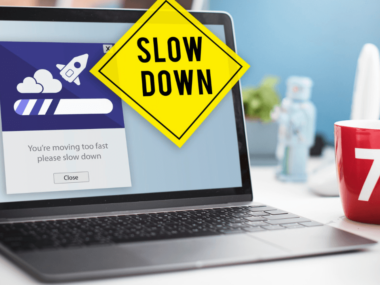What is a Desktop Computer and How Does it Work? – A Friendly Guide, 2024
Desktop computers are personal computing devices. They are designed to be used at a stationary location, such as on or near a desk. This is due to their size and power requirements. They house the physical hardware necessary to run computer programs.
They also connect to input devices, like monitors, keyboards, and mice. This allows for user interaction. Desktop computers come in various shapes and sizes. This depends on their power and functionality.
At the core of a desktop computer’s functionality is the central processing unit (CPU). It’s often referred to as the computer’s brain. The CPU processes large amounts of data at high speeds. It performs arithmetic and logical functions.
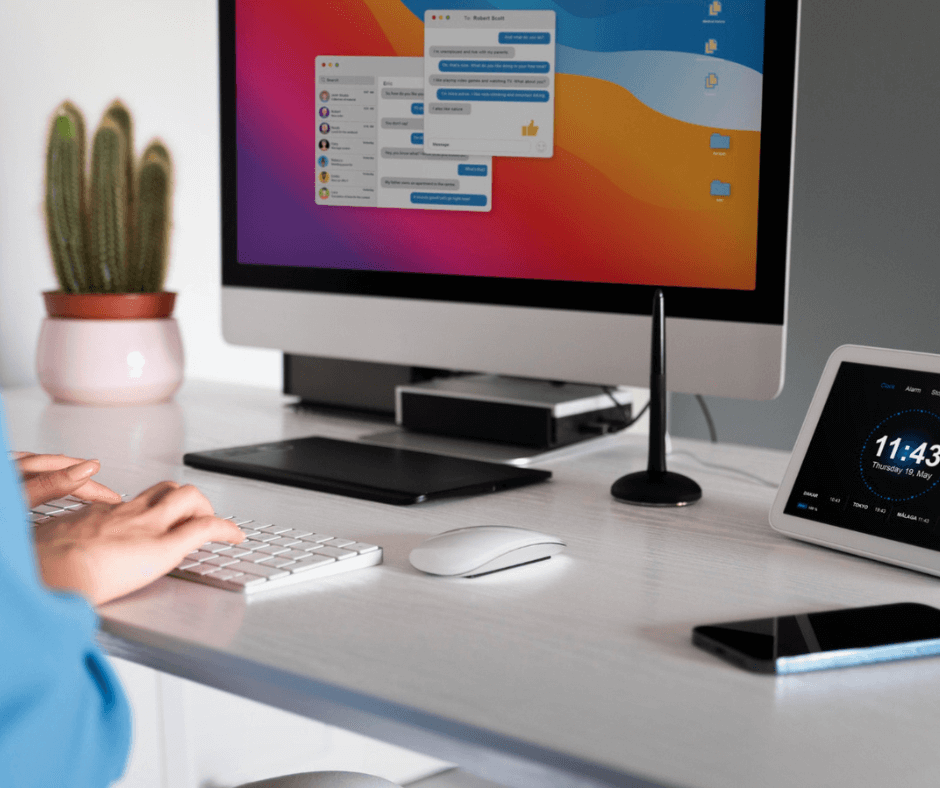
Desktop computers typically include a graphics processing unit (GPU), memory, hard drives, and optical drives. This is in addition to the CPU. These components work together to provide a seamless computing experience for the user.
Understanding how desktop computers work can provide insight into their maintenance, upgrades, and troubleshooting.
Users can make informed decisions by gaining knowledge of the key components and functions of a desktop computer. This applies to purchasing and maintaining their devices.
Key Takeaways
- Desktop computers are designed for stationary use. They house essential hardware for running programs.
- The CPU is the brain of a desktop computer. It processes data quickly and performs various operations.
- Understanding a desktop computer’s components and functionality is helpful. It enables maintenance, upgrades, and troubleshooting.
Understanding Desktop Computers
Definition and Overview of What is a Desktop Computer and How Does it Work
A desktop computer is a personal computing device. It’s designed to fit on or under a desk and is intended for regular use in a stationary location, such as an office or home. These computers rely on peripheral devices like a keyboard and mouse for input.
They also use a monitor or display device for output. Desktop computers typically do not have built-in batteries or touchscreens. They need to connect to external devices for power and functionality.
Desktop computers come in various form factors, including:
- Horizontal or vertical (tower) cases
- All-in-One designs, which combine the computer components and monitor in a single unit
Some key components of a desktop computer include:
- Central Processing Unit (CPU): The brain of the computer that executes instructions and performs calculations
- Random Access Memory (RAM): Temporary storage for data being actively used by the CPU
- Storage Device: Permanent storage (in the form of Hard Disk Drives or Solid State Drives) for files, documents, and programs
- Graphics Processing Unit (GPU): Handles graphics rendering, particularly important for tasks like gaming and video editing2
History and Evolution

The history of desktop computers can be traced back to the 1970s when the first personal computers were introduced. These early systems, such as the Apple II and IBM’s 5100, were relatively basic in design and function but were revolutionary for their time3.
In the 1980s, desktop computers evolved, driven by the release of the IBM Personal Computer (IBM PC) and the development of new operating systems like Microsoft’s MS-DOS. This period also saw an increase in competition among manufacturers, leading to more affordable and accessible computers for consumers4.
The 1990s saw further expansion of desktop computing with the emergence of the worldwide web. This period was marked by improved graphics, greater connectivity options like networking and the internet, and the widespread adoption of multimedia features, such as CD-ROM drives5.
In the 2000s and beyond, desktop computers continued to advance in processing power, graphics capabilities, and storage capacities. Today, they remain a staple in home and office environments, offering power, reliability, and versatility for a wide range of uses6.
Footnotes
- What is a Desktop Computer? ↩
- What is desktop computer? | Definition from TechTarget ↩
- Desktop computer – Wikipedia ↩
- A brief history of the IBM PC ↩
- The Evolution of Personal Computers – Thoughtco ↩
- Desktop Computer: What is a desktop computer? | Lenovo US ↩
Key Components of a Desktop Computer
In this section, we will briefly discuss the key components of a desktop computer, which include the Central Processing Unit (CPU), Motherboard, Memory (RAM), Storage Devices, Power Supply Unit (PSU), Graphics Processing Unit (GPU), and Peripheral Devices.
Central Processing Unit (CPU)
The Central Processing Unit (CPU) is often referred to as the “brain” of the computer. It processes all instructions and data, running the operating system and other programs. The CPU executes all the tasks and calculations needed to run a computer efficiently.
It comes in different sizes and speeds. More powerful CPUs offer faster processing capabilities. The most well-known manufacturers of CPUs are Intel and AMD.
Motherboard
The Motherboard is the main circuit board inside the computer. It connects all the components together. It provides slots for the CPU, RAM, and GPU. It also has slots for other expansion cards.
It has ports for connecting storage devices, peripheral devices, and external devices. The motherboard also houses the computer’s BIOS. The BIOS is responsible for controlling communication between the computer’s hardware and software.
Memory (RAM)
Memory (RAM) temporarily stores data while the computer is running. The more RAM a computer has, the more data it can store and process simultaneously, leading to faster performance.
RAM is volatile, meaning that once the computer is turned off, the stored data is lost. It comes in different sizes and speeds. Higher capacity and faster RAM offer better performance.
Storage Devices
Computers use a variety of Storage Devices for saving and retrieving data. The most common storage devices in desktop computers are Hard Disk Drives (HDD) and Solid-State Drives (SSD). HDDs store data on rotating magnetic disks, while SSDs store data on NAND flash memory chips. SSDs are typically faster and more reliable than HDDs. However, they tend to be more expensive.
Power Supply Unit (PSU)
The Power Supply Unit (PSU) provides the necessary electrical power to all the components of the computer. It converts the AC power from the wall socket into the appropriate DC voltage required by the computer’s hardware components.
The PSU also regulates the voltage to ensure a consistent and stable power supply. This protects the computer from electrical surges and power fluctuations.
Graphics Processing Unit (GPU)
The Graphics Processing Unit (GPU) is responsible for handling all the graphics-related tasks. It renders images, animations, and videos. These tasks can be quite demanding, especially for gaming and multimedia applications.
A dedicated GPU offers superior graphics performance. It is typically found in high-performance desktop computers. These are used for gaming or professional applications. Integrated GPUs share their processing power with the CPU. They are commonly found in more budget-friendly systems.
Peripheral Devices
Peripheral Devices include all the input and output devices. They connect to the computer. Examples include the monitor, keyboard, mouse, printer, and speakers. They allow users to interact with the computer. T
hey provide a means of communication between the computer and the external world. Some peripheral devices, like keyboards and mice, are essential for basic computer operation. Others, such as gaming controllers and drawing tablets, offer specialized functionality. Their features depend on the user’s needs.
How Desktop Computers Work

Input Processing Cycle
Desktop computers process data through a sequence, commonly known as the input-processing-output cycle. This process involves receiving input from the user. It then processes the data and produces an output to display the results.
At the core of this cycle is the Central Processing Unit (CPU), often referred to as the brain of a computer. The CPU performs arithmetic and logical operations at high speeds. This allows the computer to process complex tasks.
Operating Systems
An essential component of desktop computers is the operating system (OS). The OS manages all of the computer’s hardware and software resources. It provides a platform for applications to run on.
Some common operating systems include Microsoft Windows, MacOS, and various distributions of Linux. The OS acts as an interface between the user and the computer hardware. It allows for efficient and seamless user interaction.
Software Applications
Desktop computers are versatile machines that can run a variety of software applications. These applications allow users to perform specific tasks. Examples include word processing, graphic design, and software development. Software engineers develop applications. Users can install applications on a desktop computer’s storage drive.
The operating system can then access and run them. Users can interact with these applications through peripheral devices like keyboards and mice. They can also use display devices like monitors or projectors.
User Interaction
We use peripheral devices, like keyboards and mice, to interact with desktop computers. We also use display devices, like monitors and touchscreens. Input devices, such as keyboards and mice, allow users to send instructions to the computer.
Output devices, like monitors and speakers, display the results of processed data. We can effectively manage inputs and outputs to communicate with our desktop computers. This makes them powerful productivity and entertainment tools.
In summary, desktop computers process data through a combination of hardware components. They also use operating systems and software applications. We interact with these machines using peripheral devices. This allows us to perform various tasks and enjoy a wide range of digital experiences.
Types of Desktop Computers

Several types of desktop computers are available in the market today. Each caters to different needs and preferences. In this section, we will discuss three main types. They are Tower Desktops, All-in-One Desktops, and Compact and Mini PCs.
Tower Desktops
Tower Desktops, also known as traditional desktops, are the most common type of desktop computer. These computers consist of a separate tower or case. It houses the main components like the CPU, GPU, RAM, and hard drive. The monitor, keyboard, and mouse are connected to the tower. This makes it a modular and customizable system.
Here are a few advantages of tower desktops:
- Customizability: Users can easily upgrade or replace components. This improves performance or adds new features.
- Better Cooling: Tower desktops generally have better airflow due to the larger case size. This helps keep components cool and extend the computer’s life.
- Cost-effective: Tower desktops are often cost-effective. They can be built and configured according to your preferences and budget.
All-in-One Desktops
All-in-One Desktops (AIOs) are a more modern design. The monitor integrates the computer hardware. This creates a sleek and compact design. The monitor, computer, speakers, and webcam are all combined into one unit.
Some notable features of AIOs include:
- Space-saving: The all-in-one design reduces desk clutter. It is ideal for smaller workspaces because it saves space.
- Simplicity: AIOs have fewer cables. Setup is generally easier. Everything is built into one unit.
- Aesthetics: AIOs typically have a clean, modern appearance that can complement any workspace.
However, AIOs have a limitation. Their upgradability is reduced. Changing components is more challenging than in tower desktops.
Compact and Mini PCs
Compact and Mini PCs are small form-factor desktop computers. Users who value space and portability design them. These desktops are small enough to fit into tight spaces or even be mounted behind a monitor. They often prioritize energy efficiency and noise reduction over high-performance components.
Some benefits of compact and mini PCs:
- Portability: Their compact size makes it easy to transport and set up in different locations.
- Low Power Consumption: Compact and mini PCs generally use less power and generate less heat. This can save on energy costs.
- Quiet Operation: These PCs tend to operate more quietly than traditional tower desktops. Their smaller size and fewer high-performance components lead to a quiet operation.
Overall, when choosing a desktop computer, consider your personal requirements and preferences. Consider customizability, space constraints, and design aesthetics. Find the best fit for your needs.
Maintenance and Upgrades
Cleaning Your Desktop
Keeping our desktop clean is essential for maintaining its performance. It also extends its lifespan. It is necessary to regularly remove dust and debris. They accumulate inside the computer.
We can use compressed air to blow away dust from sensitive components. These include fans, heatsinks, and the motherboard. Don’t forget to clean your keyboard and mouse as well, since they can harbor dirt and germs.
Hardware Upgrades
Upgrading our desktop’s hardware can significantly improve its performance. One of the easiest and most cost-effective upgrades is increasing the system’s RAM. More RAM allows our computer to process data more efficiently.
It doesn’t have to rely heavily on virtual memory, which uses the hard drive to keep the system running. We can also upgrade other components, such as the graphics card. This will improve gaming and video editing performance. We can also swap to an SSD for faster loading times.
- RAM Upgrade: Improves overall system performance
- Graphics Card Upgrade: Enhances gaming and video editing performance
- SSD Replacement: Speeds up loading times and reduces power consumption
Software Updates
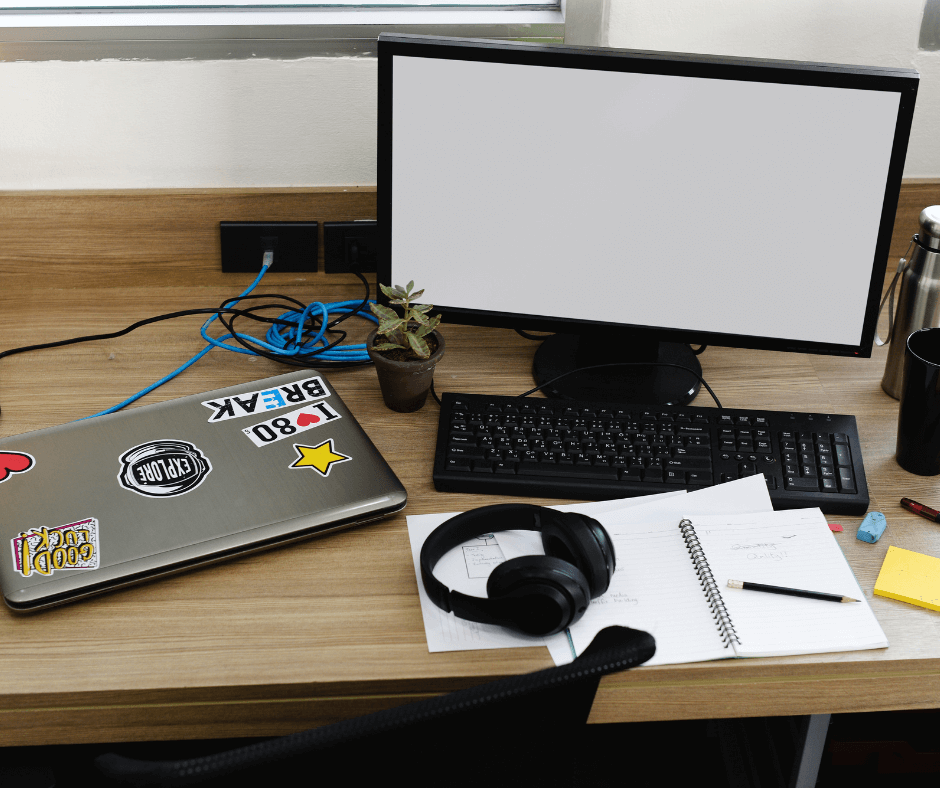
Keeping our computer’s software up to date is vital for both its performance and security. Regularly update the operating system, antivirus software, and other applications. This helps ensure that our computer remains protected from the latest threats. It also helps our computer run smoothly.
In addition, we should periodically perform preventive maintenance tasks. These tasks include disk cleanup, defragmentation, and registry optimization. They help keep our software performing at its best.
Troubleshooting Common Issues
When using a desktop computer, you might occasionally run into some common issues. In this section, we will briefly discuss how to troubleshoot these problems. They are broken down into three main categories. These are hardware failures, software errors, and connectivity problems.
Hardware Failures
Hardware failures can be difficult to diagnose. There are a few basic steps we can take to identify and potentially fix the problem.
- Check all connections: Ensure that you connect all cables correctly and securely.
- Verify power supply: Ensure it is functioning correctly. Make sure it is providing enough power to all components.
- Test individual components: Test individual hardware components. Troubleshoot each, like RAM, hard drive, and GPU. Test them in another computer or replace them one by one to identify the faulty components.
Software Errors
Software issues can range from minor glitches to more significant problems. These include crashes and slow performance. To troubleshoot these issues, we can try the following steps:
- Restart the computer: Many times, simply restarting the computer can resolve software issues.
- Run system updates: Keeping your OS and software up-to-date can help address known bugs and compatibility issues.
- Use Windows troubleshooting tools: For Windows users, use built-in troubleshooting tools. Examples include System File Checker (SFC) and Deployment Image Servicing and Management (DISM).
- Uninstall or disable conflicting software: If problems arise after installing new software, try uninstalling it. You may also need to disable other potentially conflicting programs.
Connectivity Problems
Connectivity issues can encompass both internet and peripheral devices. Follow these tips to address these challenges:
- Restart modem and router: Unplug them for a few minutes, then plug them back in to reset the network devices.
- Check network cables: Ensure all cables are connected properly. Consider replacing damaged or old ones.
- Update drivers: Outdated drivers for devices like Wi-Fi adapters or Bluetooth peripherals can cause connectivity issues. Update your drivers regularly to maintain optimal performance.
- Reset network settings: Clearing the network settings can help eliminate any potential configurations causing connectivity problems.
We hope to resolve any common desktop computer issues by following these guidelines. Remember to follow a step-by-step approach. Consult additional resources for more detailed information. The resources should be based on the specific problem you are facing.
Frequently Asked Questions About What is a Desktop Computer and How Does it Work
What are the main functions of a desktop computer?
A desktop computer’s main function is to perform tasks using its hardware and software components. It processes data, stores information, connects to the internet, and runs various applications.
Additionally, desktop computers are often used for entertainment, productivity, and communication purposes. Here’s a helpful article on desktop computers and their functions.
Can you list 5 common uses of desktop computers?
Desktop computers are versatile and serve multiple purposes. Five common uses include:
- Word processing and creating documents
- Browsing the internet and accessing online resources
- Streaming videos, music, and playing video games
- Editing photos and videos
- Communicating with others via email, chat, and video calls
How do the different types of desktop computers vary?
There are a few types of desktop computers, such as:
- Tower desktops: A traditional form, where the main unit is a vertical or horizontal tower housing the hardware components.
- All-in-one desktops: These combine the computer and monitor into a single unit, housing all the hardware behind the display.
- Compact desktops: These are smaller, space-saving options that often trade-off some performance capabilities for portability and functionality.
This article provides more information on desktop computer variations.
What is the typical price range for desktop computers?
Desktop computers can range in price from under $300 up to $3,000 or more. The price depends on factors like hardware specifications, brand, and design.
Affordable options are usually suited for everyday tasks. High-performance machines, like gaming or professional workstations, can be more expensive. Here’s a useful guide on buying desktop computers.
What’s the difference between a desktop and a laptop computer?
Desktop and laptop computers differ in their form factor and portability. A desktop computer consists of separate components. These include a monitor, keyboard, and mouse.
In contrast, a laptop combines all these elements into a single, portable device. Laptops are typically more compact and energy-efficient. Desktop computers are more powerful and can be easily upgraded or customized.
Why might someone choose a desktop computer for their home?
We can think of several reasons someone might choose a desktop computer:
- Desktops are generally more powerful. Their larger components offer better performance.
- They can be easily upgraded. You can swap out parts like the graphics card and RAM.
- Customization: Flexibility to choose or build a machine tailored to specific needs.
- Desktop computers can offer better value for the price. They also provide more hardware options.
- Ergonomics: The separate monitor, keyboard, and mouse allow for better ergonomics and posture.