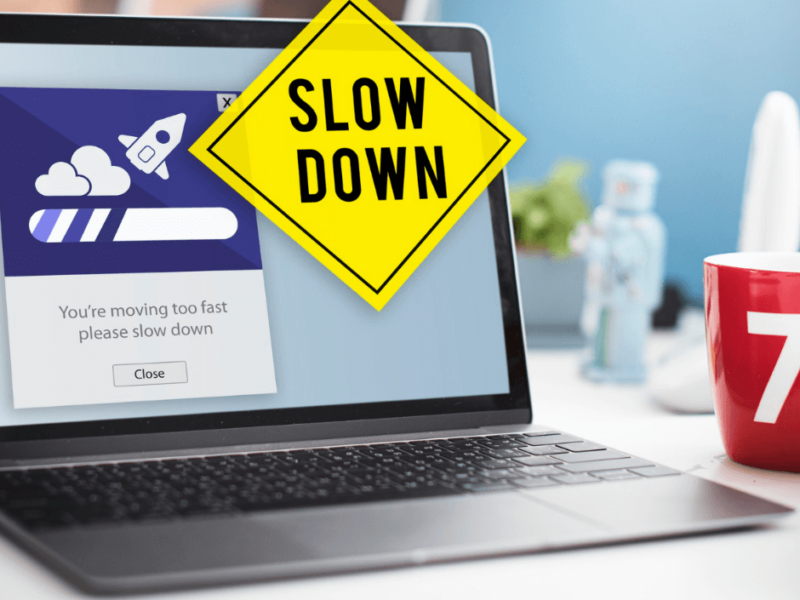Experiencing a sluggish laptop can be frustrating. It can interrupt our daily tasks or workflow. Slow performance may result from a range of issues.
These issues can include outdated hardware and overloaded systems. We can use several strategies to make our laptops faster. Many of them don’t need technical know-how or much money.

Regular maintenance and optimization are essential to keeping our laptops running smoothly. This can include updating our software. It can also involve managing our startup items and ensuring we have enough free disk space.
By understanding what affects our laptop’s performance, we can make informed decisions. This will help us enhance its speed and responsiveness.
Assessing Laptop Performance
Before we delve into enhancing your laptop’s speed, check its current performance. This initial assessment lays the groundwork for after-optimization steps.
Running Performance Diagnostics
We can use built-in tools. For example, the Windows Performance Monitor helps us run performance diagnostics. This utility provides real-time data on hardware and system resource usage.
Firstly, access the Performance Monitor by searching for it in the Start menu. Once opened, observe the overview. Or, you can dive into specific reports. For example, ‘System Diagnostics’ offers detailed information on system responsiveness and hardware health.
Identifying Resource-Intensive Applications
Next, we check for applications that are using too many resources. This can be a primary cause of lag. By opening the Task Manager (Ctrl + Shift + Esc), we can pinpoint these programs.
Under the ‘Processes’ tab, sort the list by CPU, Memory, or Disk usage. This will help you identify which applications are resource-intensive. If an app is using too much power without reason, consider closing it. Look for an alternative solution.
Upgrading Hardware Components
When we discuss revitalizing a slow laptop, upgrading key hardware components often yields the most significant performance boost.
Increasing RAM Capacity
Adding RAM (Random Access Memory) to a laptop speeds up multitasking and makes it more responsive. Most laptops come with an access panel specifically for RAM upgrades.
Adding more capacity or swapping in faster modules can alleviate bottlenecks. This happens when running multiple applications.
Upgrading to SSD
Switching to an SSD (Solid State Drive) is possibly the best way to rejuvenate an older laptop. SSDs read and write data much faster than traditional HDDs. This means faster boot times and quicker file access.
overall snappier computing experience. Some laptops make upgrading to an SSD as simple as replacing the old drive, provided we use a compatible SSD.
Optimizing Software Configuration

To enhance laptop performance, we focus on fine-tuning the software settings. These adjustments are pivotal for ensuring our system runs efficiently and swiftly.
Adjusting Power Settings
We can optimize our laptop’s power settings to balance performance and energy consumption. By selecting the ‘High Performance’ plan in the Control Panel, we ensure that our laptop runs at its maximum capacity. This is especially useful when handling resource-intensive tasks.
Updating Operating System and Drivers
Regularly updating the operating system and drivers can significantly improve laptop speed and stability. We check for updates through the Settings menu. This ensures all the latest performance patches and security updates are installed. This speeds up the laptop. It also patches vulnerabilities that could slow down our system over time.
Uninstalling Unnecessary Programs
Removing programs that we no longer need can free up valuable system resources. To do this, we go to Apps & Features in Windows Settings. We uninstall any software that isn’t essential for our daily use. This includes trial software and out-of-date utilities. These may run in the background and slow down our laptop.
Ensuring Good Operating Conditions
To ensure your laptop maintains its performance, it’s essential that we keep it in optimal operating conditions. Dust accumulation and overheating can drastically reduce efficiency.
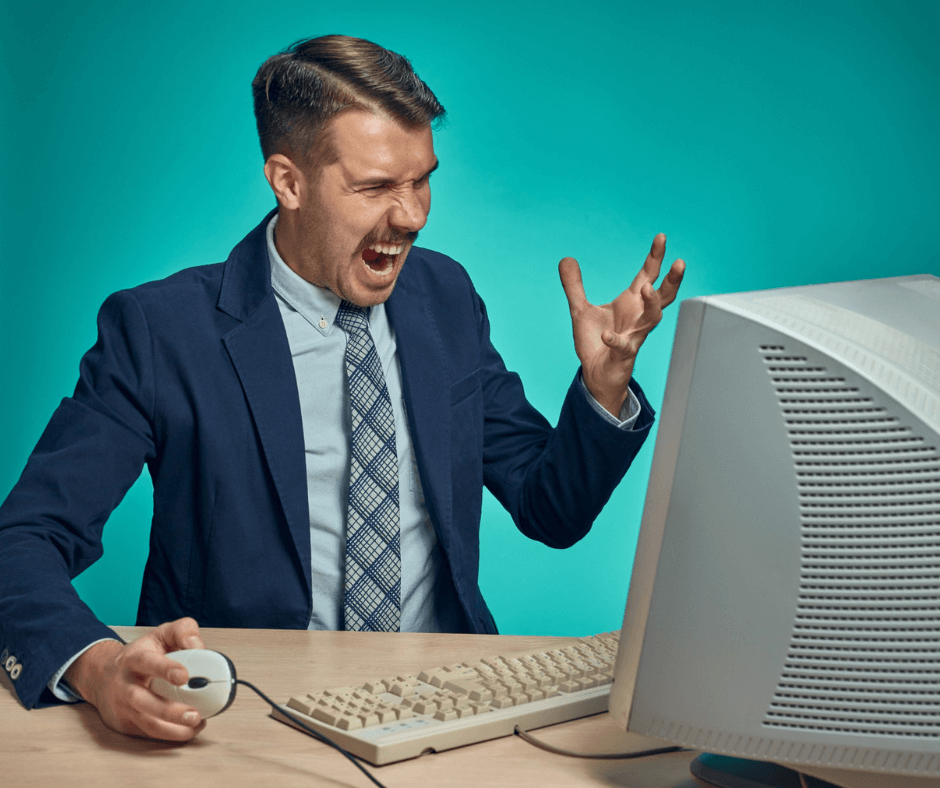
Cleaning Dust and Debris
We often overlook the impact of dust and debris. They can clog up the cooling fans, leading to overheating and reduced performance. It is crucial that we regularly clean the air vents with a can of compressed air. Gently wipe the exterior with a soft, slightly damp cloth to remove dust.
Improving Cooling and Ventilation
Proper cooling and ventilation are paramount for a laptop’s sustained speed and longevity. We must ensure that the laptop is used on a hard, flat surface to allow for adequate air circulation.
Additionally, consider using a cooling pad. It enhances the laptop’s cooling system, especially during heavy use.
Laptop Maintenance Routines
We need to establish routines to prioritize system health. This will maintain a laptop’s speed and reliability. These routines include regularly updating software and managing the laptop’s storage.
Scheduling Regular Software Updates
Keeping software up-to-date is critical for performance and security. Most operating systems offer an option to automate this process. We should enable it to ensure we’re running the latest versions.
For instance, in Windows laptops, we can easily check for the latest updates via the settings menu. Doing so can resolve known issues and speed up the system.
Similarly, updating drivers is also essential. This is especially true for graphics and audio hardware. Up-to-date drivers can fix bugs and improve performance.
Performing Disk Cleanup and Defragmentation
Disk Cleanup is a utility. It removes unnecessary files that fill up the hard drive. These include temporary files, offline web pages, and installer files. Running this tool frees up space, allowing the operating system to function more efficiently.
After cleaning the disk, defragmenting the hard drive is the next step for a Windows laptop. Defragmentation reorganizes the data on the hard drive. This improves read and write speeds, especially for larger files.
For Solid State Drives (SSDs), defragmentation is not necessary. In fact, it’s not recommended because it can reduce the SSD’s lifespan.
Security Measures
To ensure our laptop maintains optimal speed, it’s crucial we focus on the security aspect as well. Malware and viruses can significantly slow down a laptop. They use up valuable resources. Let’s explore specific security measures we can take to prevent such issues. However, you know how to speed up a slow hp laptop.
Running Antivirus Scans
Regular antivirus scans are essential. They keep our laptops free from malicious software that can impede its performance. We should schedule these scans at regular intervals.
For instance, conducting a full system scan at least once a week is a proactive step. It helps maintain our laptop’s speed.
Also, keeping our antivirus definitions up to date helps us detect and remove the latest threats effectively.
Implementing Malware Protection
Robust malware protection is not just a recommendation, but a necessity. We can strengthen our laptop’s defenses by installing trusted anti-malware software. We can also use antivirus software.
This software targets a range of malware, from spyware to ransomware. The antivirus alone might not cover these.
Using real-time protection features will help prevent malware from slowing down our laptops. It blocks such threats from embedding themselves in our system.
To maintain our laptop’s performance, we must be vigilant with these security measures. A secure laptop is a fast and reliable one.
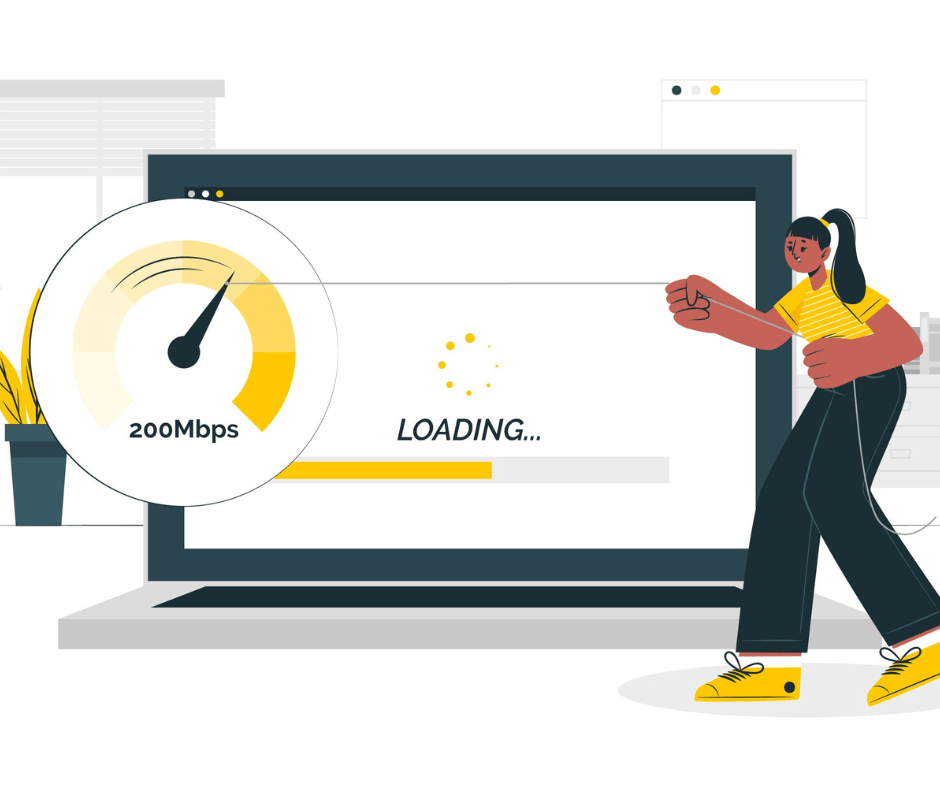
As a Summary of How to Speed Up a Slow Laptop
A slow laptop can be frustrating and can disrupt daily tasks. Outdated hardware and overloaded systems can cause it. To improve laptop performance, regular maintenance and optimization are crucial.
This includes updating software, managing startup items, and ensuring sufficient free disk space. To assess laptop performance, run performance diagnostics. Identify resource-intensive applications. Upgrade hardware components. Optimize software configuration.
Increasing RAM capacity and upgrading to SSD can speed up multitasking. It can also make the laptop more responsive. Optimizing software settings and power settings can balance performance and energy consumption.
Regularly updating the operating system and drivers can improve speed and stability. Uninstalling unnecessary programs can free up valuable system resources.
Ensuring good operating conditions is essential for maintaining laptop performance. Regular cleaning of dust and debris can improve cooling and ventilation. Using a cooling pad can also help. Establishing routines can help maintain a laptop’s speed and reliability.
For example, regularly updating software and managing storage can prioritize system health.
Scheduling regular software updates and updating drivers is crucial for performance and security. Enabling automatic updates in Windows laptops can resolve known issues. It can also speed up the system. Regular maintenance routines can also help maintain a laptop’s overall performance.
Disk Cleanup and Defragmentation are essential steps for optimizing a laptop’s performance. Disk Cleanup removes unnecessary files from the hard drive. These files, such as temporary files, take up space.
This frees up space for the operating system. Defragmentation reorganizes data on the hard drive, improving read and write speeds.
However, it is not recommended for Solid State Drives (SSDs) as it can reduce their lifespan. You have detailed idea of How to Speed Up a Slow Laptop
Security measures are crucial for laptop performance. Malware and viruses can significantly slow down the device. Regular antivirus scans and keeping antivirus definitions up to date are essential. Robust malware protection is necessary.
The software should target various types of malware. Real-time protection features can prevent malware from embedding itself in the system.
To speed up a slow laptop, follow these steps: optimize Windows. Select software tools. Clean temporary files. Use an external SSD drive. And follow long-term maintenance best practices. Regular software updates can help improve performance.
Disk defragmentation and addressing hardware limitations can also improve performance. Hardware upgrades can improve performance as well.
Asked Questions of How to Speed Up a Slow Laptop
We have compiled a list of common inquiries. It will help enhance your laptop’s performance. Here, we address the steps for optimizing Windows.
We also discuss selecting software tools. We talk about the significance of cleaning temporary files. We also cover the impact of using an external SSD. Finally, we cover long-term maintenance best practices.
What steps can I take to optimize Windows 11 for better performance?
To optimize Windows 11 for better performance, ensure your system is up to date. Check for the latest updates and drivers. Fine-tuning visual effects and managing startup programs can also make a significant difference.
What are the most effective software tools for enhancing laptop speed?
Effective software tools for enhancing laptop speed include disk cleanup utilities. Antivirus software can also help. They remove unnecessary files and prevent malware that can slow down your system.
How can cleaning temporary files improve laptop efficiency?
Cleaning up temporary files frees up disk space. It can reduce system clutter. This can lead to improved response times and efficiency during computing tasks.
In what ways does an external SSD drive contribute to a laptop’s speed?
An external SSD drive can dramatically boost your laptop’s speed. It offers faster data access times and reduces load times for applications and files.
What are the best practices to maintain and improve a laptop’s performance over time?
Best practices for maintaining and improving laptop performance include regular software updates. Disk defragmentation can also help. Hardware upgrades, like adding more RAM, and switching to an SSD, can make a difference.
Why might a laptop with an HP brand run slowly and how can this issue be addressed?
An HP laptop might run slowly due to hardware limitations, a lack of updates, or a high number of background processes. Address these issues by upgrading hardware. Perform system updates. Streamline the list of startup applications.