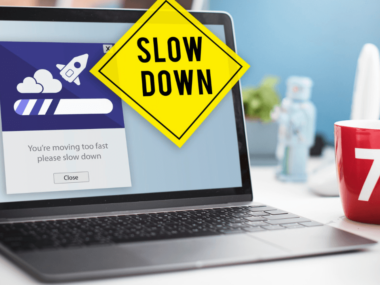How to Choose the Right Desktop Computer: A Buyer’s Best Guide for 2024
Choosing the right desktop computer requires a thoughtful approach. This decision can affect our productivity, entertainment, and overall technological satisfaction for years to come.
We must consider our individual needs. Different specifications cater to different tasks and software requirements. This includes work, gaming, and casual use.
It’s crucial to balance performance with budget. We must invest in a machine that meets our current needs. It must also remain relevant in the face of rapidly advancing technology.

We should also pay close attention to the components. For example, the processor, memory, and storage dictate the computer’s capabilities. In addition to raw specifications, design, and form factors are important.
This is especially true if space is limited or if we want a system that can become part of our home’s decor.
Considering the brand and manufacturer can give us an idea of quality and reliability. Expandability options are key for future upgrades. Before making a purchase, we can use performance benchmarks and reviews to guide us toward the best choice for our specific needs.

Key Takeaways
- Aligning our computer choice with our individual needs ensures long-term satisfaction.
- Investing wisely balances current performance needs with future-proofing considerations.
- Reviewing benchmarks and expandability options can guide us to a tailored and sustainable decision.
Understanding Your Needs
Before we explore desktop computers, we need to know what we want from our new machine.
We’ll walk through our computing habits. We’ll also look at the software we plan to use. We’ll consider how our needs might change in the future.
Analyzing Your Computing Habits
Our computing habits are the most telling aspect of what specifications we require. If we mostly browse the internet, watch videos, or work with documents, our needs will differ vastly from those of someone who edits videos or plays graphic-intensive video games.
We should thoroughly assess our daily activities on a computer to determine our minimum requirements.
Software and Application Requirements
The software and applications we plan to use greatly influence the type of desktops we should purchase. For instance, graphic design programs require a powerful graphics card. They also need a high-resolution monitor.
Let’s list the software we can’t do without. Then, we can check their system requirements against the specs of the desktops we have in mind.
Future-Proofing Your Purchase
Investing in technology that remains relevant as our needs evolve is prudent. Here are a couple of questions we could consider:
- Do I plan to use more demanding software or games in the future?
- Could my professional needs grow to require more computing power?
Choosing a desktop with upgrade potential could save us from needing a completely new system in a few years.
Setting a Budget

When we’re looking to buy a desktop computer, it’s essential for us to first establish a budget. This will guide us through the selection process. It will help us balance what we need with what we can afford.
Price Ranges and What to Expect
- Under $500: At this price point, expect entry-level models ideal for basic tasks like web browsing, document editing, and video streaming.
- $500 to $1,000: Here, we find mid-range computers with better processing power and features suitable for more demanding tasks and some casual gaming.
- Above $1,000: High-end systems that offer advanced graphics, high speed, and performance for intensive gaming, professional work, and content creation.
Cost vs. Performance Trade-Off
When weighing cost against performance, remember that higher-priced computers typically offer:
- Faster processors: Essential for multitasking and complex software.
- More memory and storage: Allows for smoother operation and more data capacity.
However, if we only perform simple tasks, investing in a budget model could be the most economical choice without sacrificing basic performance.
Selecting the Right Components
When building or selecting a desktop computer, it’s crucial to focus on the balance and compatibility of each core component. This ensures we get the performance we need for our specific tasks.
Central Processing Unit (CPU) Choices
The CPU is the heart of our computer, and choosing the right one depends on our use case. For intensive tasks like video editing or gaming, a high-performance CPU is invaluable. It should have multiple cores and high clock speeds. Conversely, for less demanding tasks, a mid-range processor can suffice, saving us budget.
Random Access Memory (RAM) Selection
RAM is critical to system performance, acting as our computer’s short-term memory. For most users, 8 to 16GB of RAM offers a good balance, but for heavy multitasking or professional work, 32GB or more is recommended. Always ensure the RAM is compatible with our
Storage Options: HDDs and SSDs
Our storage choice impacts speed and capacity. Traditional HDDs offer more gigabytes per dollar but are slower than SSDs. In contrast, SSDs make our system faster, especially if we choose an NVMe SSD, which is quicker than a SATA SSD. For a balance of speed and capacity, consider using an SSD for your operating system and an HDD for bulk storage.
Graphics Processing Unit (GPU) Considerations
A dedicated GPU is a must for gaming or creative software. High-end GPUs provide more power but at significant costs. In contrast, integrated graphics or mid-range GPUs can be adequate for general computing tasks. Always check GPU compatibility with the motherboard and power supply.
Choosing the Right Motherboard
Our motherboard determines what CPU, RAM, and expansions we can use. Make sure it has the right socket for our CPU, enough RAM slots for future upgrades, and sufficient PCIe slots.
Power Supply Unit (PSU) Requirements
Never skimp on the PSU; a reliable and efficient PSU keeps the entire system running smoothly. Calculate our total power needs and aim for a PSU that can deliver 20-30% more power than currently required, giving room for future upgrades. Look for units with 80 PLUS certification for better energy efficiency.
Considering Form Factor and Design

When looking into desktop computers, it’s essential to understand how the form factor impacts our use and placement of the machine. Additionally, we need to consider how its design affects our comfort and enjoyment.
Desktop Sizes: Tower, SFF, and AIO
Towers are the traditional desktop form that many of us are familiar with. They come in several sizes: full, mid, and mini-towers. Each offers different levels of expandability and hardware space. For those of us wanting ample room for upgrades, a full-sized tower may be the best option.
Small Form Factor (SFF) PCs prioritize space-saving. They are typically much smaller than traditional towers. They’re great for us who have limited desk space. However, we must be prepared for potential limits in terms of hardware upgrades. We must also consider cooling capabilities.
All-in-One (AIO) designs integrate the computer’s internals and the monitor into a single unit. This creates a sleeker, more streamlined appearance. These are perfect for us who prefer a clutter-free setup. We don’t plan on internal upgrades. Hardware customization in AIOs can be quite restrictive.
Ergonomics and Aesthetics
Ergonomics in desktop design isn’t just about our comfort, it also affects our health. We should look for designs that support good posture and easy access to the ports and drives we use most often.
For instance, some ergonomic designs might feature adjustable stands. Some might have cases with front-facing ports to minimize strain during use.
Aesthetics don’t directly affect performance. However, a visually pleasing computer can enhance our overall satisfaction. It can also fit in better with our personal style or office décor.
We might prefer a minimalist look with clean lines or LED lights and transparent panels. Our desktop’s appearance should make us happy. After all, we’re going to be seeing a lot of it as we work and play.
Brand and Manufacturer
When we’re on the hunt for a new desktop computer, the brand and manufacturer can signal the quality and reliability. We might expect this from the product. It’s not just about the name but the reputation and support that come with it.
Reputation and Reviews
Reputation plays a pivotal role in our decision-making process. It’s essential to consider brands renowned for their build quality and performance. We often look at online ratings and expert opinions to gauge a brand’s standings.
For instance, reading through the Best Desktop Computers of 2024 can give us valuable insights. We can learn which brands consistently satisfy users. Additionally, user reviews are rich in first-hand experiences. They help us understand how a computer might perform in real-world conditions.
Warranty and Support Services
The level of warranty and support services offered is a testament to the trustworthiness of a manufacturer. A comprehensive warranty plan is indispensable – it’s our safety net.
We look for brands offering long-term warranties and dependable customer support. This is highlighted in a desktop computer buying guide.
Moreover, responsive and helpful support services give us peace of mind. We know that assistance is there if we encounter issues. Some top manufacturers provide robust technical support. This solidifies our confidence in a brand.
Expandability and Upgrades
When we look for a desktop computer, it’s crucial to consider not just the current specifications. We also need to think about how we might expand or upgrade the system in the future.
This foresight ensures our computer remains compatible with emerging technologies. It also ensures our computer is powerful enough to meet evolving demands.
Upgrade Paths
Key Components for Upgrade:
- RAM: Start with at least 8GB, but ensure there’s room to expand to 16GB or more for intensive tasks or future needs.
- Storage: Opt for an SSD for your operating system for speed but have slots for additional SSDs or HDDs for extra space.
- CPU: Check the motherboard’s CPU socket type for compatibility with future processors.
- GPU: Make sure there is enough physical space and power supply capacity for higher-end graphics cards.
Tips for Future-Proofing:
- Buy a motherboard with multiple PCIe slots.
- Ensure the power supply has extra wattage and connectors for additional hardware.
Peripheral Compatibility
Ports and Connectivity:
- USB: At least 4 USB 3.0 ports and consider USB-C for future peripherals.
- Display Options: HDMI and DisplayPort to accommodate different monitors and VR headsets.
- Audio: Line-in/out for speakers and microphones; consider optical out for high-quality sound systems.
- Network: Ethernet port for wired internet and built-in Wi-Fi for wireless options.
Expansion Considerations:
- Look for a case with space for additional drive bays or cooling fans.
- Select a motherboard with room for expansion cards like sound cards or additional USB ports.
Performance Benchmarks and Reviews
When shopping for a desktop computer, it’s crucial to look at performance benchmarks and reviews. We need to gauge how well a machine meets our needs. Benchmarks give us a quantifiable measure of performance. Reviews provide context and opinions on user experience.
Analyzing Benchmark Results
Benchmark results are numerical scores. They tell us how a computer will perform in tasks such as gaming, productivity, and video editing.
We consider benchmarks from reputable sources such as PCMag’s tests for desktop PCs. They provide a standardized measure of a computer’s capabilities.
For example, if we’re into gaming, we would look at the frames per second (FPS) in gaming benchmarks at various resolutions.
- CPU Performance: Check for single-core and multi-core performance scores, as modern applications and games can benefit from multiple cores.
- Graphics Performance: If we’re into gaming or video editing, look for scores in GPU-intensive tests.
By comparing these numbers, we can get a clear picture of which desktops outperform others in the tasks that matter most to us.
Reading Professional and User Reviews
Next, we should read through professional and user reviews from trusted websites. This will help us understand how these benchmarks translate into real-world use.
Websites like Consumer Reports offer insights into performance. They also cover reliability and build quality. We pay special attention to:
- Consistency: Are the benchmark results reflected in the reviewer’s experiences?
- Real-World Usage: How do these benchmarks affect the computer’s performance in everyday tasks?
Professional reviews often detail a computer’s performance in typical user scenarios. This can include boot-up times, file transfer speeds, and multitasking efficiency.
Meanwhile, user reviews can provide a broader range of experiences. They offer information on long-term reliability and any potential issues we might face.
Making the Purchase
When we’re ready to purchase a desktop computer, it’s crucial to know where to find the best deals. It’s also important to learn how to take advantage of discounts and offers.
Where to Buy
We have several options to consider when buying a desktop computer. Online marketplaces like eBay offer a wide range of choices. They include brand-new and refurbished models.
Additionally, electronics retailers such as Newegg and OfficeSupply.com provide specialized services and support.
- Online Retailers: Convenient, often with a broader selection
- Local Electronics Stores: Personalized service and immediate takeaway
- Direct from Manufacturers: Customization options for your needs
Checking for Discounts and Offers
Before finalizing a purchase, we should always check for potential savings. Look for:
- Seasonal Sales: Especially during back-to-school or holiday seasons
- Coupons and Promo Codes: Search for these online or sign up for retailer newsletters
- Clearance Deals: Older models may come at a significantly reduced price
Remember, patience can pay off; sometimes waiting for the right sale can lead to substantial savings.
Setting Up Your New Computer
When we bring a new desktop computer into our lives, it’s crucial that we set it up correctly from the start. That means tailoring the initial settings to our needs. We must also ensure the necessary software is installed. This improves performance and security.
Initial Setup and Configuration
First things first, we want to connect our new computer to the Internet. Often, this can be done during the initial setup process. Once connected, we should check for any system updates.
These can provide important security patches and performance improvements. We should keep updating Windows until there are no more updates available. This ensures our system is current.
Our next step is personalization. This includes adjusting settings such as:
- Display: Setting the right screen resolution and refresh rate.
- Power settings: Customizing power plans to balance performance and energy conservation.
- User accounts: Setting up individual accounts if multiple people will be using the computer.
Installing Necessary Software
We’ve tailored our computer’s settings to our liking. Next, we’ll install essential software. This usually means starting with a reliable antivirus program. It keeps our system secure. Additionally, the modern digital environment demands a comprehensive suite of applications, including:
- Office software: For document creation and management.
- Browsers: Installing preferred web browsers and securing them with privacy settings.
We’ll also want to install specific drivers for printers, graphics cards, and other peripherals. This ensures they run correctly with our new system. Also, don’t forget any special software that relates to our hobbies or work. For example, photo editing or coding tools.
Asked Questions of How to Choose the Right Desktop
When choosing the right desktop computer, we know you may have a range of questions regarding the best fit for your needs. Let’s tackle some common inquiries to aid your decision-making.
What are the key factors to consider when selecting a desktop for office work?
For office work, we prioritize processor speed, memory, and storage capacity. This helps us handle multiple tasks efficiently. Reliable performance and durability are essential for productivity.
How do I determine the best desktop configuration for gaming purposes?
For gaming, a high-performance graphics card and a powerful CPU are critical. Ample RAM and fast solid-state drives also contribute to a seamless gaming experience.
What are the advantages of an All-in-One Desktop compared to a traditional tower PC?
All-in-One Desktops offer a sleeker design with fewer cables and take up less space. They often include built-in screens, which can save on costs and desk clutter.
What specifications should I look for in a PC to ensure it meets my computing needs?
Identify your primary tasks to gauge required specs. Multitaskers need robust RAM. Gamers should invest in high-end GPUs. For general use, an i5 processor could suffice.
How can I identify the best desktop computer to fit my budget without compromising on quality?
Focus on components that impact performance, like the processor and RAM. Consider the upgrade potential. Balance price with owner satisfaction and reliability ratings for long-term value.
What should I know about the different types of desktops before making my purchase?
Recognize that gaming rigs, workstations, and general-use PCs vary in power and price. To learn details, familiarize yourself with the differences between the PC and Mac ecosystems. Also, explore the customization options available.