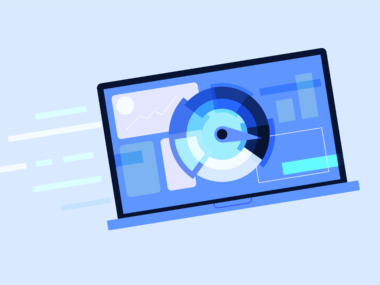Identify and troubleshoot laptop issues by diagnosing error messages. Check hardware connections and perform a system restart. Make sure the software is up to date. If problems persist, consider professional repair. It can be known How to Fix Laptop Issues.
Dealing with laptop problems can be frustrating. However, addressing them effectively is key to regaining smooth functionality. Begin by scrutinizing any error alerts that may provide clues to the issue at hand. Regular checks on your hardware connections can prevent common power and display issues.
One simple yet often effective fix is to restart your laptop. This can resolve temporary glitches. Keeping your operating system and drivers updated minimizes vulnerabilities. It also reduces compatibility issues that could cause malfunctions. If you can’t solve a problem, contact a certified technician.
It may be the best course of action. Efficiently solving laptop issues enhances your productivity. It also extends the life of your device, ensuring you get the most out of your investment.

Credit: www.facebook.com
Table of Contents
Identifying Common Laptop Problems
Laptops can be fickle: Laptops can be fickle. One minute they’re working fine. The next, you’re stuck with a screen that won’t light up or a battery that won’t charge. The key is to identify the issue quickly before considering a solution. Let’s dive into some common laptop problems. Learn to recognize signs before they become serious.
Recognizing Boot Failures
A laptop that won’t start up is as useful as a paperweight. Look out for error messages, beeps, or blank screens. These issues suggest trouble with your operating system or hardware. After you’ve identified a boot failure, you can start troubleshooting.
Troubleshooting Screen Issues
- Flickering displays signal video cable issues.
- Dead pixels or color distortions mean potential screen damage.
- Dim screens might require a backlight replacement.
Battery Draining Quickly
A short-lived battery can hamstring your laptop’s portability. Check your battery’s condition in your operating system’s settings. If it’s consistently draining too fast, it could be time for a battery replacement.
Overheating Symptoms
Overheating can bring your laptop’s performance to a crawl. Notice if your laptop feels hot to the touch or if fans spin loudly. Keeping vents clear and using a cooling pad can help manage your laptop’s temperature.

Credit: www.hp.com
Basic Checks And Easy Fixes
Laptop troubles can be a real headache. Before calling for help, try some basic checks and easy fixes. A simple tweak might be all it needs. Let’s dive in and get that laptop running smoothly again.
Ensuring Power Supply Connection
Check the power connection to your laptop. It sounds basic, but it’s often overlooked. Make sure the charger is plugged in firmly at both ends. Confirm the power outlet is working. A green or blue light usually indicates a proper connection.
Rebooting The System
Reboot your laptop. It can fix many issues. Click on the Start menu, select Power, and then Restart. If it’s frozen, hold the power button for 10 seconds to turn it off, then turn it back on.
Cleaning Vents And Fans
Overheating slows your laptop down. Keep the vents and fans clean. Turn off the laptop, flip it over, and use compressed air to blow out the dust. This helps prevent overheating and extends the laptop’s life.
Tips for Cleaning:
- Turn off the laptop.
- Use short bursts of air.
- Hold the can upright.
- Don’t let fans spin while cleaning.
Updating Drivers And Software
Outdated software causes problems. Keep everything updated. Check your Device Manager for driver updates, and use your system’s update function for software. This ensures smooth running and better security. It can be How to Fix Laptop Issues?
Steps to Update:
- Go to Settings.
- Click Update & Security.
- Choose Windows Update.
- Click Check for updates.
Solving Software-related Issues
Experiencing software snags on your laptop? You’re not alone. Laptops can experience various software issues. These range from sluggish performance to complete system crashes. Knowing the right steps to troubleshoot these problems can bring your device back to optimal performance. Let’s tackle some common software-related issues.
Removing Malware And Viruses
Your first line of defense is often a reliable antivirus program. Run a full system scan to detect malicious threats. Here’s a quick guide:
- Update the antivirus software to ensure it has the latest threat definitions.
- Perform a full system scan to check for any hidden malware or viruses.
- If any threats are found, follow the prompts to remove them.
- For stubborn malware, consider booting in safe mode and then scanning.
Repairing Corrupted Files
Corrupted files can wreak havoc. Use built-in tools to fix them. These steps might help:
- Open the command prompt as an administrator.
- Type
sfc /scannowto begin the system file checker process. - Wait for the process to complete and review the results.
- If issues persist, enter
DISM /Online /Cleanup-Image /RestoreHealthin the prompt.
Resetting To Factory Settings
Sometimes a fresh start is the best solution. Resetting your laptop to factory settings can clear all software issues.
| Step | Action |
|---|---|
| 1 | Access Settings and select ‘Update & Security’. |
| 2 | Click on ‘Recovery’ and then ‘Get started’ under Reset this PC. |
| 3 | Choose ‘Remove everything’ for a complete reset. |
| 4 | Follow on-screen instructions to initiate the reset process. |
Remember to back up important files before you begin. This process will delete all data.
Hardware Troubleshooting Techniques
Is your laptop not acting right? Problems can hide in hardware. Follow these steps to find and fix issues. It’s easier than you think!
Memory And Hard Drive Checks
Make your laptop run smooth with these tips:
- Restart first – It can fix small glitches.
- Check memory – Use built-in diagnostics or software tests.
- Inspect hard drive – Look for error messages or use checking tools.
Replace parts if tests fail. It keeps your data safe.
Testing Peripheral Devices
External gadgets can cause trouble. Try these:
- Unplug devices – Remove USBs, mouses, or printers.
- Test one by one – Find the problem maker.
- Update drivers – Outdated ones make conflicts.
Keep gadgets up to date for best performance.
Replacing Faulty Components
Fix big issues with these steps:
- Identify broken parts – Use your tests to find them.
- Get the right parts – Match your laptop model.
- Swap carefully – Follow guides or get help.
TIP: Keep screws and parts organized. Use containers.
When To Seek Professional Help
Laptop troubles got you down? Knowing when to fix them or when to call in the pros can be tricky. Your laptop might need help from a tech wizard if the issues are beyond a simple quick fix. Let’s explore when it’s time for professional assistance.
Assessing Repair Vs Replacement
Think before you act! The choice between repair and replacement depends on several factors:
- Age: Older laptops may not be worth fixing.
- Cost: If the repair costs more than half the price of a new device, consider replacement.
- Performance: A repaired laptop may still lag behind newer models.
Finding A Reputable Service Center
Trust is key when it comes to repairs. Follow these steps to find a service center you can rely on:
- Search for local service centers with high ratings.
- Look for certified technicians with experience in your laptop’s brand.
- Read reviews to ensure they provide quality customer service.
Understanding Warranty And Support Options
Warranties can be lifesavers for your wallet. It’s crucial to:
Check warranty status: See if your laptop is still covered.
Review warranty terms: Know what issues are included.
Contact customer support: They can offer repair solutions.
Preventive Measures And Maintenance
Laptops are vital tools in our daily lives. To keep them running smoothly, regular maintenance is crucial. This section offers practical advice on extending the life of your laptop. Simple habits can prevent common issues, saving time and money.
Regular Cleaning Routines
Build-up of dust and debris impacts performance. Regularly cleaning your laptop prevents overheating and maintains keyboard functionality. Follow these steps for a clean laptop:
- Turn off the laptop and unplug all cables.
- Use a soft, lint-free cloth to wipe the screen and body.
- Clean the keyboard with compressed air to dislodge crumbs and dirt.
- Ensure the air vents are free from blockages.
Keeping The Operating System Updated
An updated operating system ensures security and improved performance. Regular updates fix bugs and patch vulnerabilities. To update:
- Access the settings menu on your laptop.
- Find the update section and check for new versions.
- Download and install any available updates.
- Restart your laptop to complete the process.
Using Protective Accessories
To safeguard your laptop, invest in quality protective accessories. These items provide defense against physical damage:
| Accessory | Function |
|---|---|
| Laptop Sleeve or Case | Shields against scratches & impacts |
| Keyboard Protector | Keeps dust & spills away |
| Screen Protector | Prevents screen scratches |

Credit: www.wirelesstrainingsolutions.com
Frequently Asked Questions On How To Fix Laptop Issues?
Why Is My Laptop Running Slow?
First, run a system check for malware. Update your OS and drivers. Minimize the number of running background apps. Upgrade your RAM if necessary. Regular maintenance can prevent many issues related to slow performance.
How Do I Fix A Laptop That Won’t Turn On?
Make sure to charge the laptop’s battery or attempt using a different power outlet. Check for any visible damages on the power cord. If the issue persists, the problem could be with your motherboard or screen. It is advisable to consult a professional for internal issues.
What Should You Do If Your Laptop Overheats?
Turn off your laptop and let it cool down. Ensure it’s on a hard, flat surface for proper ventilation. Clean any dust from vents or consider using a cooling pad. If overheating continues, the thermal paste might need replacing. You might also need to check the cooling system.
Can A Laptop Battery Be Easily Replaced?
Yes, in many models, replacing a laptop battery is straightforward. Power down the laptop. Then, remove the bottom panel or battery compartment. Finally, replace the old battery with a new one. However, some models may have integrated batteries requiring professional service.
Conclusion of How to Fix Laptop Issues
Tackling laptop glitches doesn’t have to be daunting. The outlined steps cover basic troubleshooting and more complex fixes. You can often resolve issues at home. Remember, regular maintenance can prevent many common problems. Got a stubborn laptop hiccup? Don’t hesitate to seek professional help.
Keep learning, keep fixing, and keep your tech up and running smoothly.